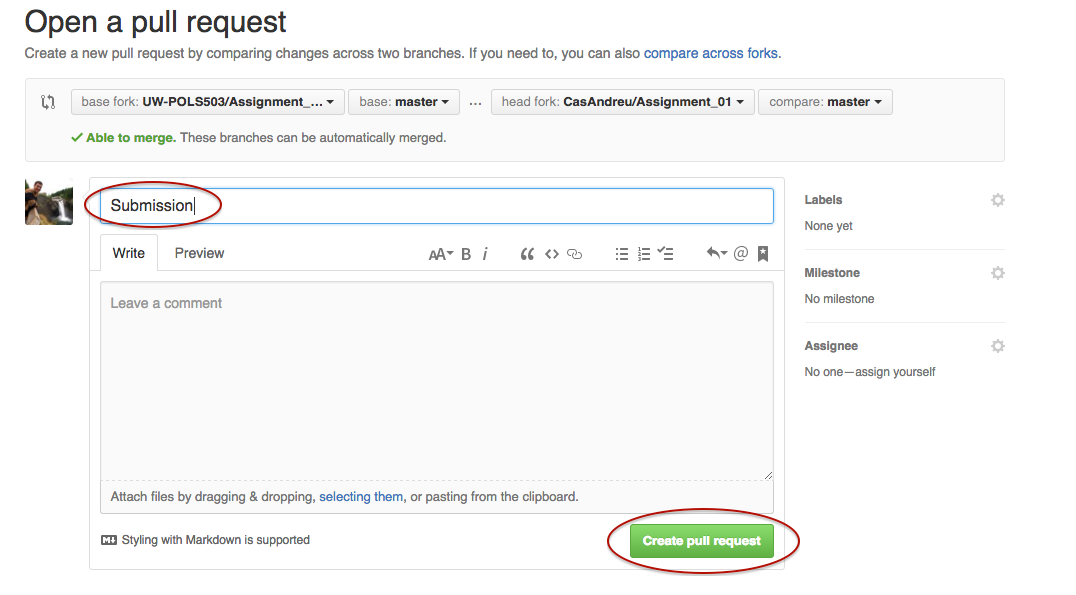Submitting Assignments
Project Assignments
- Each student has its own private repository.
- The name of the repository is the student’s UW
netid. - All students and instructors can see the content of the repos.
- Only the student, the instructor, and the TA can edit the content of the repo.
1. No need to Fork the repository
For the project assignments, you don’t need to create your own copy (fork) of the original repository that it’s located in the UW-POLS503 organization.
2. Clone the repository
You do need to clone the repo.
- Copy the URL of your repository from GitHub.
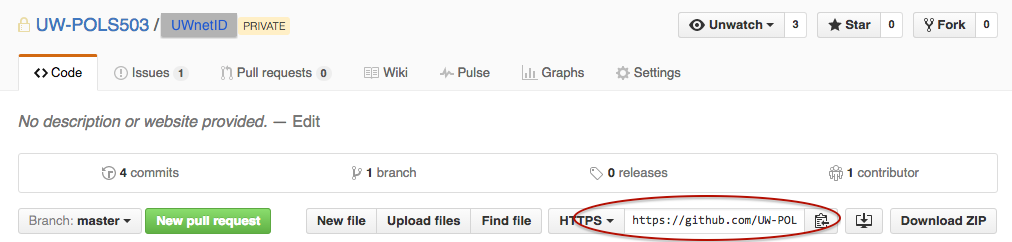
Open RStudio and create a new Git RProject:
File > New Project > Version Control > GitEnter the URL to where it says
Repository URL. It will create a directory name with yourUW netID. This new directory will have the original files in the repository plus an.Rprojand.gitingorefile.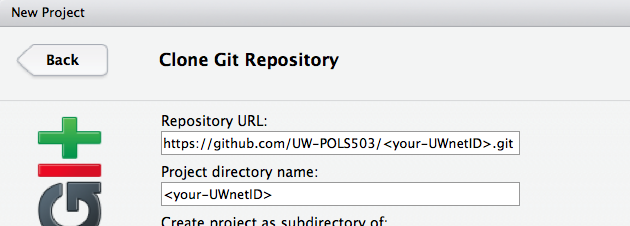
3. Work on a new Project Assignment
Every time you work on a new assignment:
- Create a new file (e.g.
proposal.md). - Save it.
4. Submitting a new Project Assignment
Push and Commit the changes you made to existing files, or the new files you created, to the online version of the repository. Follow the same instructions in here.
Create a new issue in your private repository in GitHub.
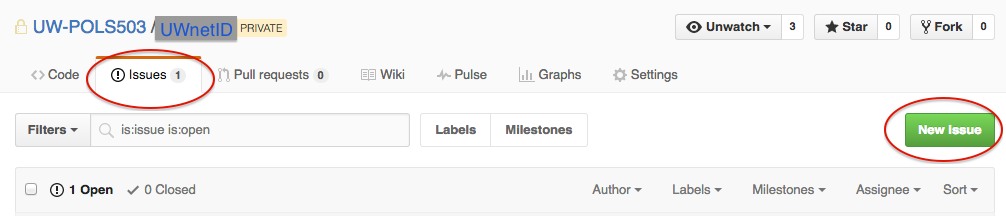
Title the new issue “Review Project Assignment
”. In the issue message write “cc @jrnold @CasAndreu”. This is how you submit your assignment, and let the instructors know it is ready to review. You’re done! 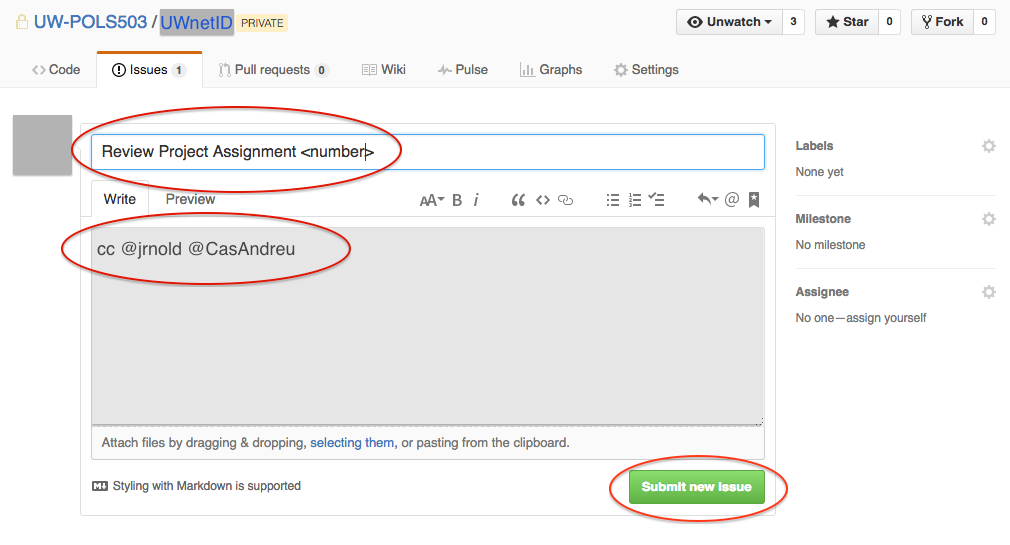
Homework Assignments
We’ll create a new repository in the UW-POLS503 organization for each assignment (e.g. Assignment_01 ). Follow the following steps to work on and submitt the homework.
1. Fork the repository.

Now you have a copy of the repository in your onlineGitHub account.

2. Clone the repository using RStudio.
- Copy the URL of your repository from GitHub.
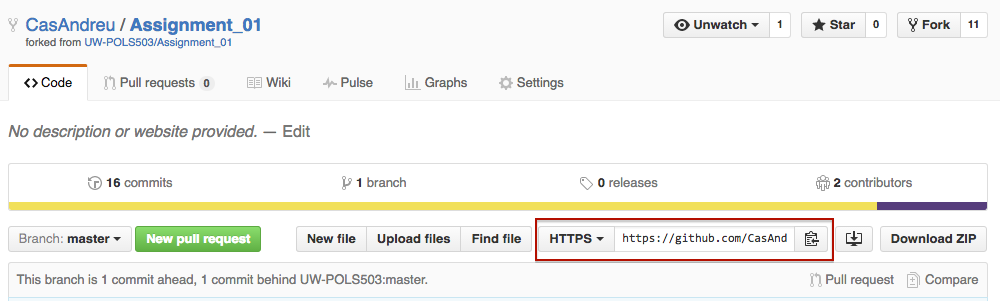
Open RStudio and create a new Git RProject:
File > New Project > Version Control > GitEnter the URL to where it says
Repository URL. It will create a directory namedAssignment_01that will have the original files in the repository plus an.Rprojand.gitingorefile.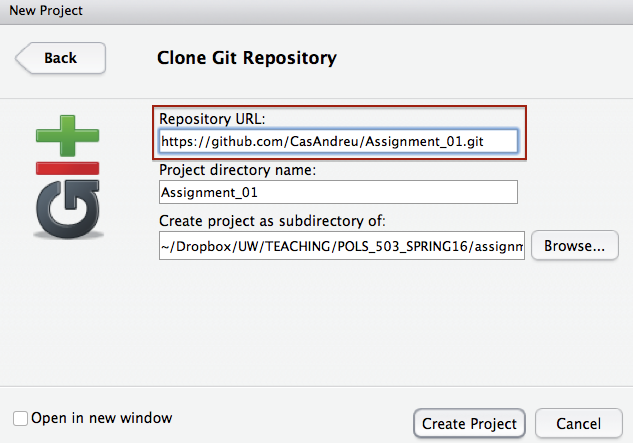
3. Create an R Markdown file: solutions.Rmd.
File > New File > R Markdown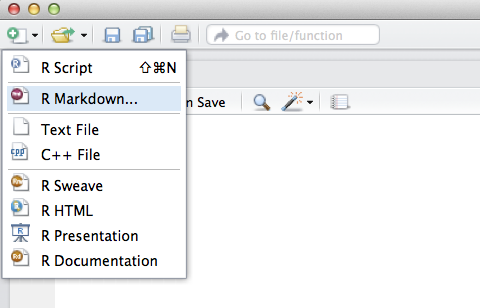
Give it a
Title: e.g. ** Assignment 1**.Choose PDF as the
Default Output Format.Now you have an
R Markdowndocument that looks similar to this.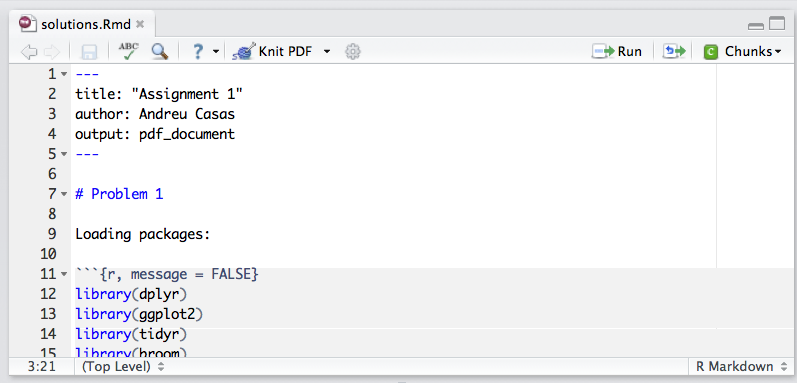
Write your solutions in this
R Mardowndocument.
4. Commit and Push changes.
Once you’re done writing your solutions:
Make sure you saved the final version of
solutions.Rmd.Staged the changes and click on
Commit.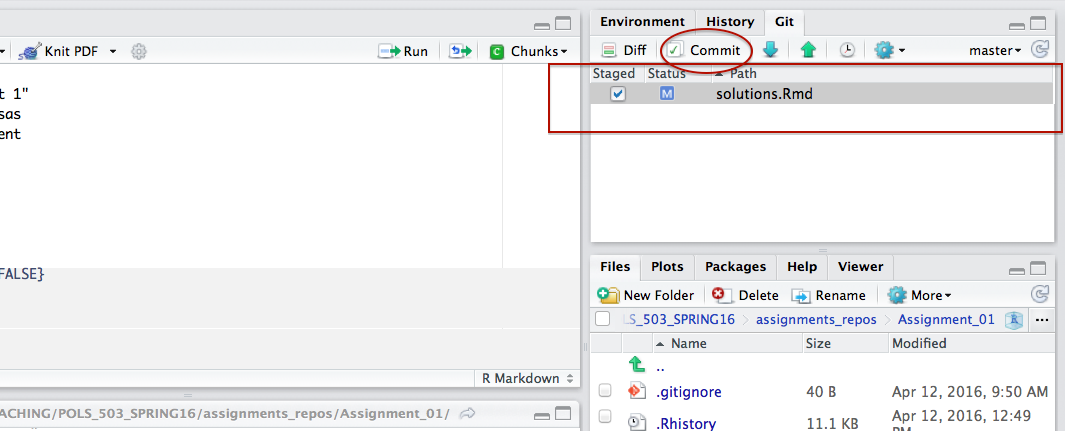
Write a commit message and click on
Commitagain. A window message should open indicating that the commit has been made. Close it.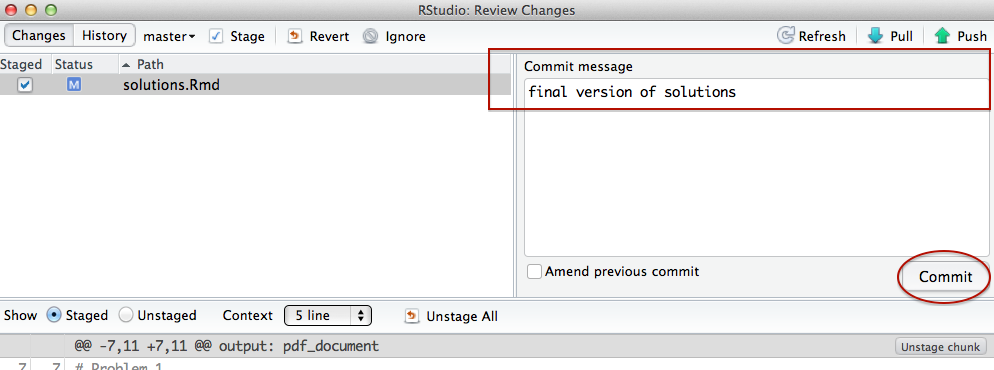
Finally, click on
Push.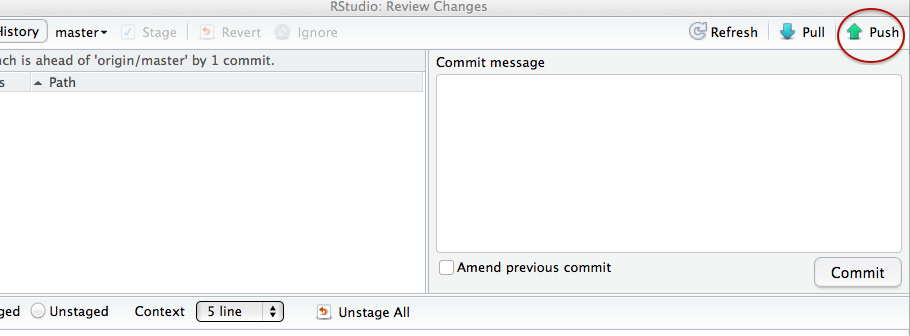
Another window message shoud open indicating that you have pushed the changes to the online verison of the repository in your GitHub account.
<div style="width:500px; height=200px">
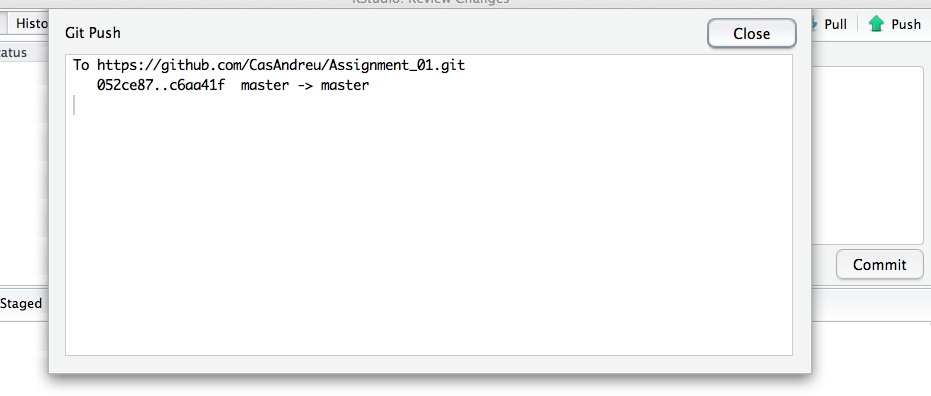
</div>5. Initiate a Pull Request.
Once you’re done with the assignment and your solutions.Rmd is already in your online version of the assignment’s repository:
Click on
New Pull Request.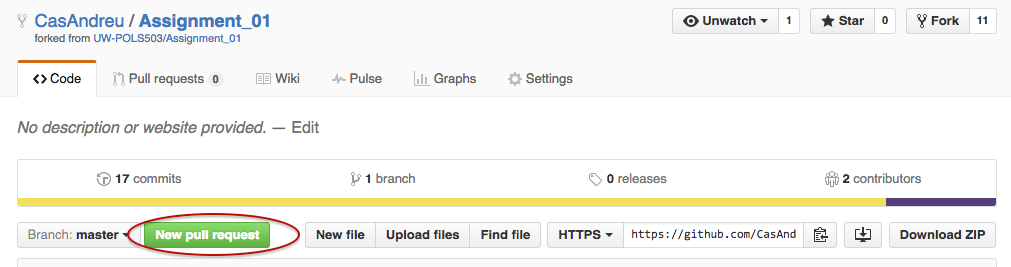
Click on
Create pull request.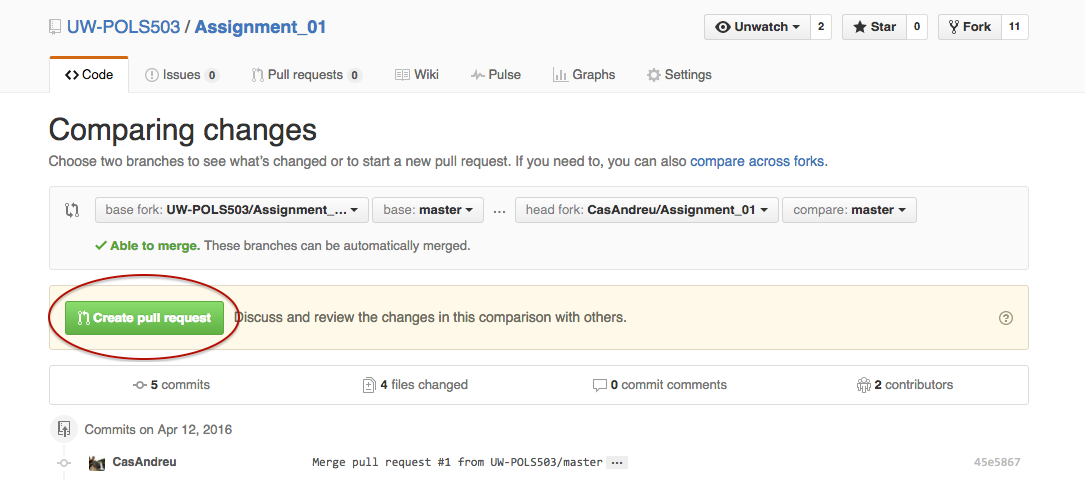
Title your pull request Submission and click on
Create pull request.